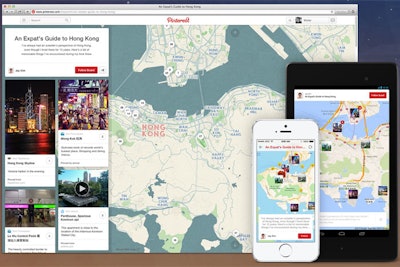
Pinterest unveiled a new tool last month dubbed Place Pins. Users can design boards based on location, with each pin tied to a spot on a map, to create a Place Board. Each pin can include an image and the destination’s address, phone number, and Web site, combining “the beautiful imagery of a travel magazine with the utility of a map online,” according to the company’s blog.The geotagging is powered by Foursquare.
Event planners can use Place Pins to share destination information with attendees gathering for a meeting or conference. Boards can be embedded on the event’s Web site or shared via email, and users can access them via Pinterest’s Android and iOS apps for on-the-go access.
To demonstrate the new feature, Pinterest has released several Place Boards created by well-known brands such as TripAdvisor, Lonely Planet, and Travel & Leisure. When you're ready to create your own board, here's how to do it:
1. Click “create a board” from your Pinterest profile.
2. Give the board a name and description, then toggle the “add a map” setting to "yes."
3. Keep the "secret" setting on "no," unless you want to individually invite people to view your board (which may be cumbersome if you have a large number of attendees). Also, anyone invited to a secret board can add pins to it—something you may not want.
4. After you save the board, click “edit board” and you will see a new option titled “who can pin.” This is where you can invite others—for example members of your planning team—to add pins to the board.
5. Within the board, click “add a place” and type the name of the destination, such as a hotel, restaurant, bar, or entertainment spot, into the dialogue box. Select the place from the list of choices and click “map it.”
6. Type a brief description and select an image from the choices provided, then click “pin it.” Alternately you can upload your own photo of the location.
7. The Place Pin now appears on the map, complete with an address, phone number, and Web link.
8. Share the board via email or embed it on your event Web site using the “board widget” from Pinterest’s widget builder.


















